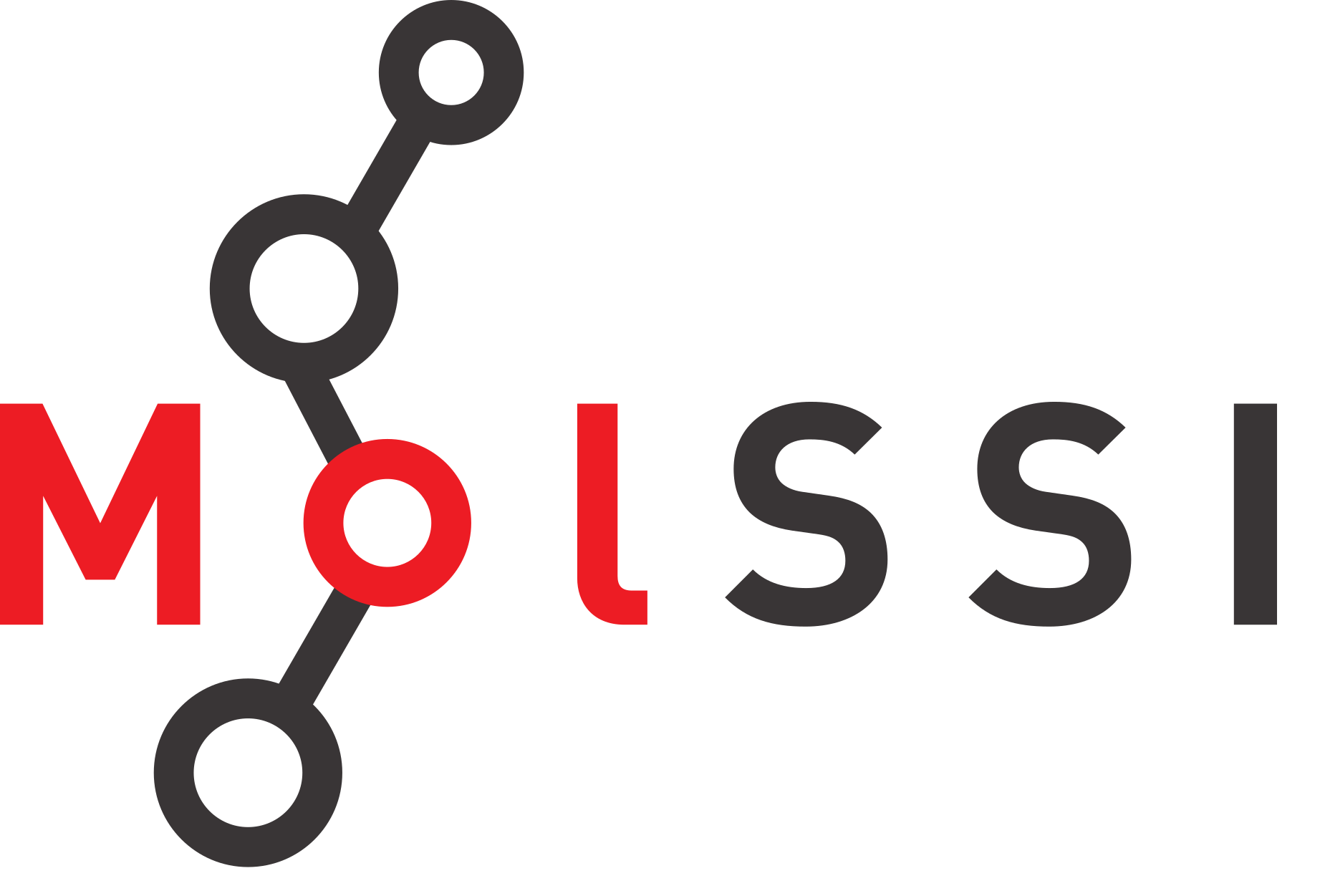RDKit Postgres Cartridge Example#
This example demonstrates how to use the RDKit cartridge with a PostgreSQL database. When using the RDKit Postgres container, you can launch the container then access the database server using the psql command line tool from the host machine or from within the container.
Launching the RDKit Postgres Container#
You can launch the server using the following command. Note that you should replace mysecretpassword with a password of your choice.
docker run --name rdkitpostgres -e POSTGRES_PASSWORD=mysecretpassword -p 5432:5432 -d molssi/rdkitpostgres-postgres162:latest
This will start the server. You can access it from within the container using the following command.
docker exec -it rdkitpostgres psql -U postgres
Because the command set up port mapping (-p 5432:5432), you can also access the server from the host machine using the following command. Note that you will need to have the psql command line tool installed on your host machine and enter the password you specified when launching the container.
psql -h localhost -U postgres -d postgres
Loading Data#
For a more detailed tutorial, please refer to the RDKit PostgreSQL cartridge documentation
The following example demonstrates how to load data into the database.
First, make sure the RDKit extension is loaded:
CREATE EXTENSION IF NOT EXISTS rdkit;
Next, create a table called mols with a mol column.
CREATE TABLE mols (id serial primary key, mol mol);
Next, load a few molecules into the database using SMILES strings:
INSERT INTO mols (mol) VALUES ('c1ccccc1');
INSERT INTO mols (mol) VALUES ('CCO');
INSERT INTO mols (mol) VALUES ('CC(=O)O');
INSERT INTO mols (mol) VALUES ('C(=O)CC');
Querying Data#
You can now perform queries like substring searches, similarity searches, and other analysis associated with RDKit. For example, to find all molecules that contain a carbonyl group, you can use the following query.
SELECT * FROM mols WHERE mol @> 'C(=O)';