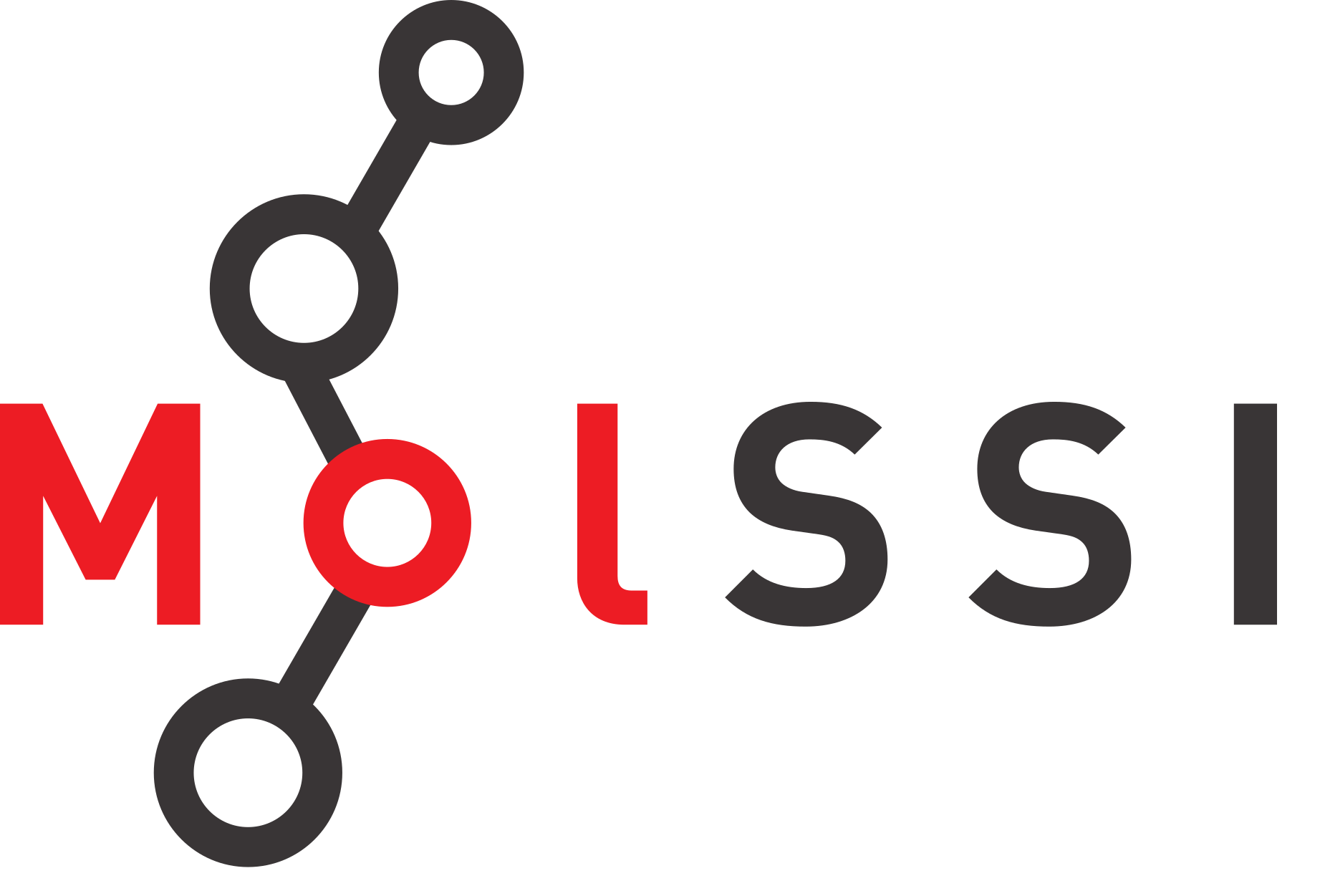Installations#
Upon installing Docker or Apptainer on your machine, you will be able to use any containerized software listed in the MolSSI Container Hub. Simply, follow the instructions below and navigate to the Quick Start page for further instructions on how to unleash the power of containerized software in your research and hopefully, boost your productivity.
Docker#
Users have two options to install Docker on their machines to be able to use the containerized software in MolSSI Container Hub: Docker Desktop and Docker Engine. Docker Desktop is the user-friendly option with a nice graphical user interface. It also comes from multiple Docker packages including Docker Engine. So, if you choose to install the Docker Desktop on your system, you should not install the Docker Engine as well. Users who are comfortable interacting with the Docker daemon directly through the command-line interface can install Docker Engine on their system.
Apptainer (Singularity)#
Docker image recipes can also be used with Apptainer. Apptainer is an option that comes in handy for non-root users. This is a common scenario on supercomputing clusters where users often do not have sudo privileges.
Building the Documentation#
The following section is useful for users who want to build the documentation locally on their machine. If you do not need it, simply skip this section.
Tip
Although not necessary, we recommend building the documentation and its dependencies
within an isolated virtualenv or conda environment. In order to
create a conda environment, run the following command in a terminal
in the docs folder of this repository
conda env create -f requirements.yml
where, the requirements.yml file contains the required dependncies for processing the document with sphinx and MolSSI theme. The contents of the requirements.yml is presented in the following block
name: docs
channels:
- defaults
- conda-forge
dependencies:
- numpydoc
- sphinx-design
- sphinx-copybutton
- sphinx
- pydata-sphinx-theme
- sphinxcontrib-napoleon
The first line in this yaml file sets the conda environment name to docs. Should you prefer to choose a different name for your conda environment, simply edit the name field in the requirements.yml file and run the aforementioned conda create … command again. Alternatively, pass -n <env-name> option to conda create to set the environment name on-the-fly.
Now, the conda environment can be activated by running
conda activate <env-name>
in a terminal session. The <env-name> place-holder should be replaced by the environment name you chose in a previous step. It is set to docs by default. Once the conda environment is activated run the following command in the docs folder of the main repository
make html
This command creates the documentation files in the .html format in the docs/_build/html directory. The index.html file in that directory is your documentation home directory that you can open in your browser for further inspection.